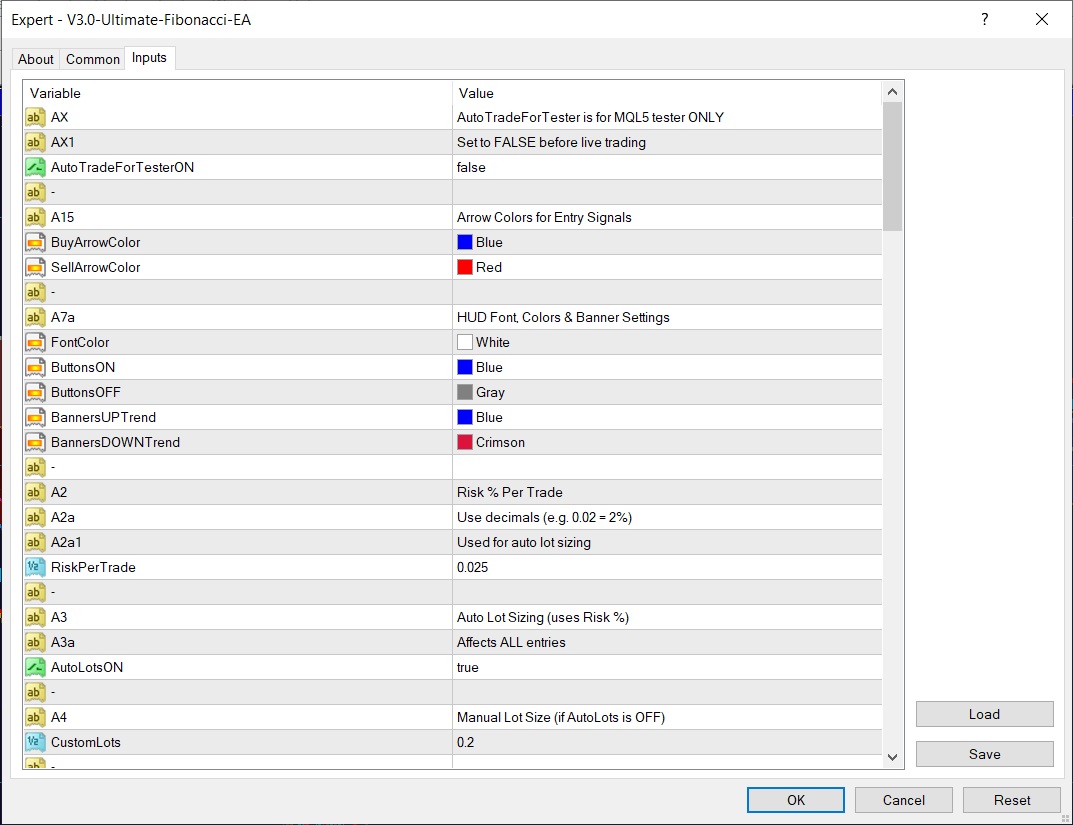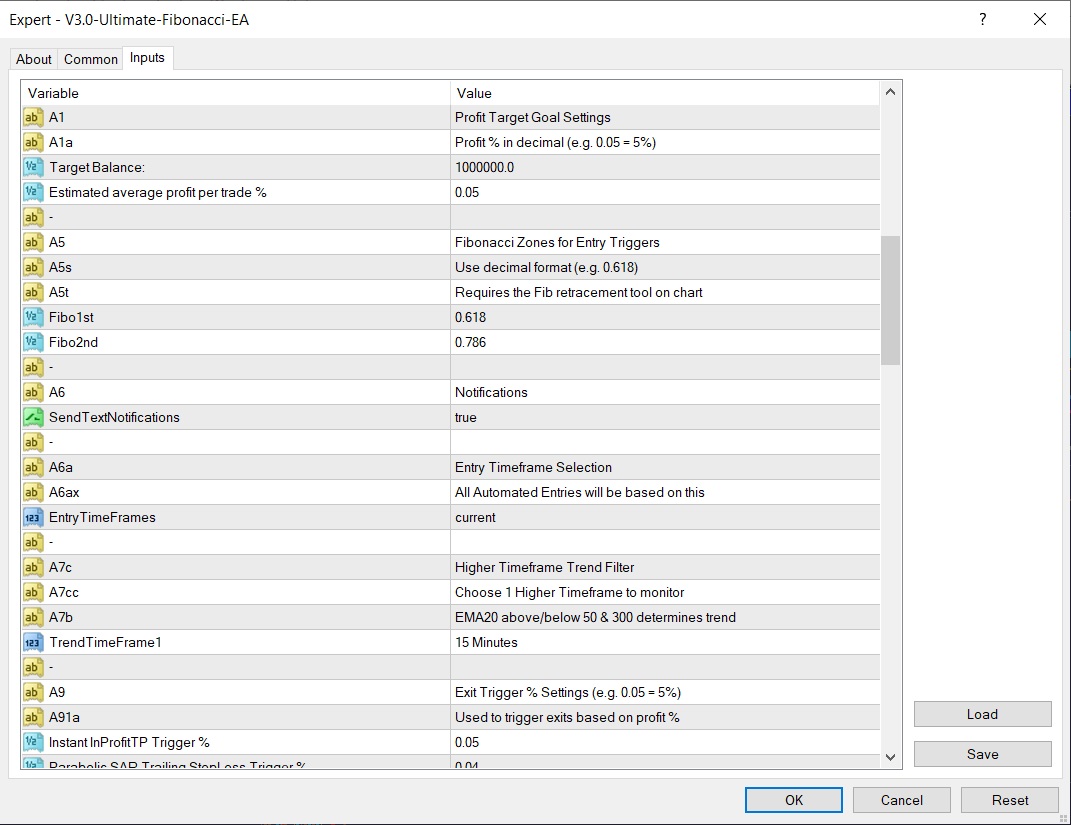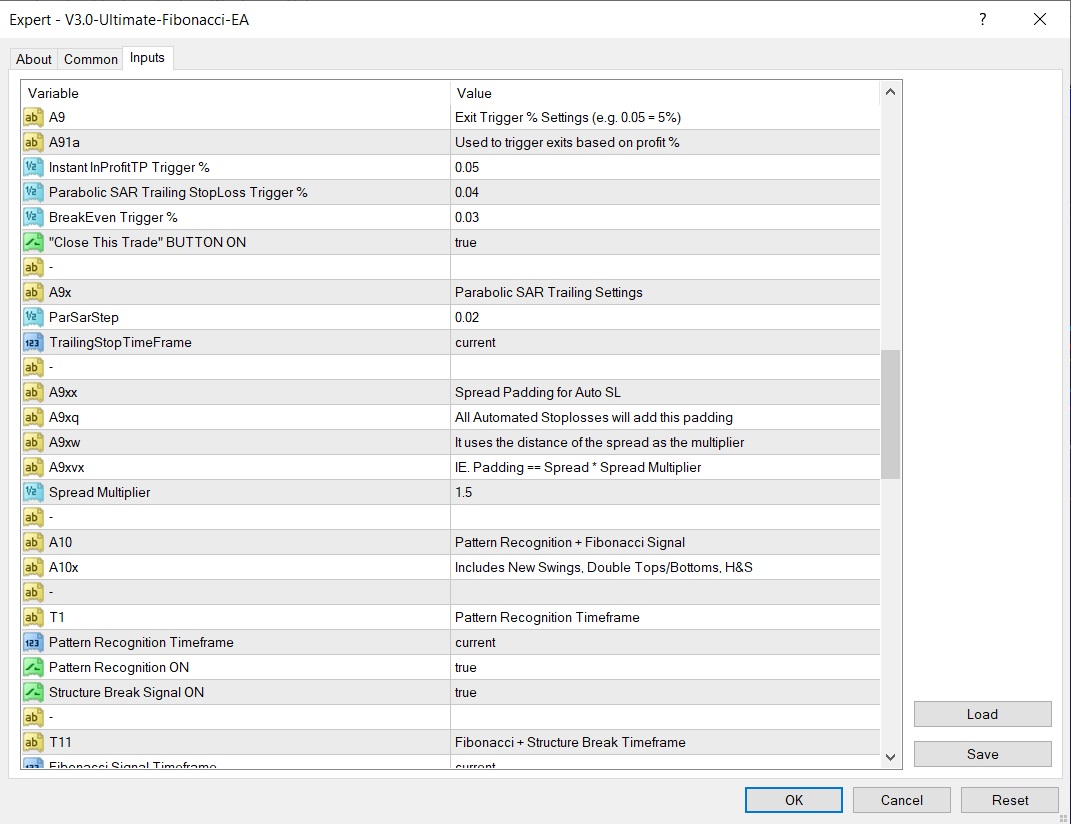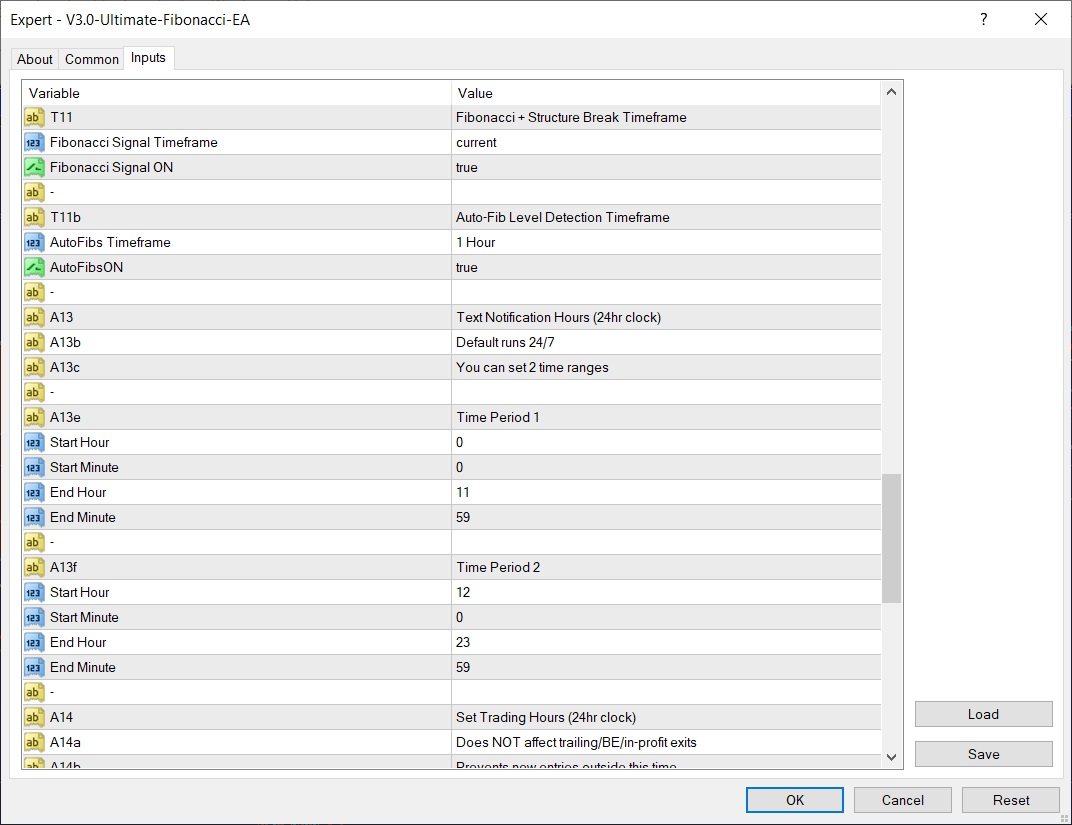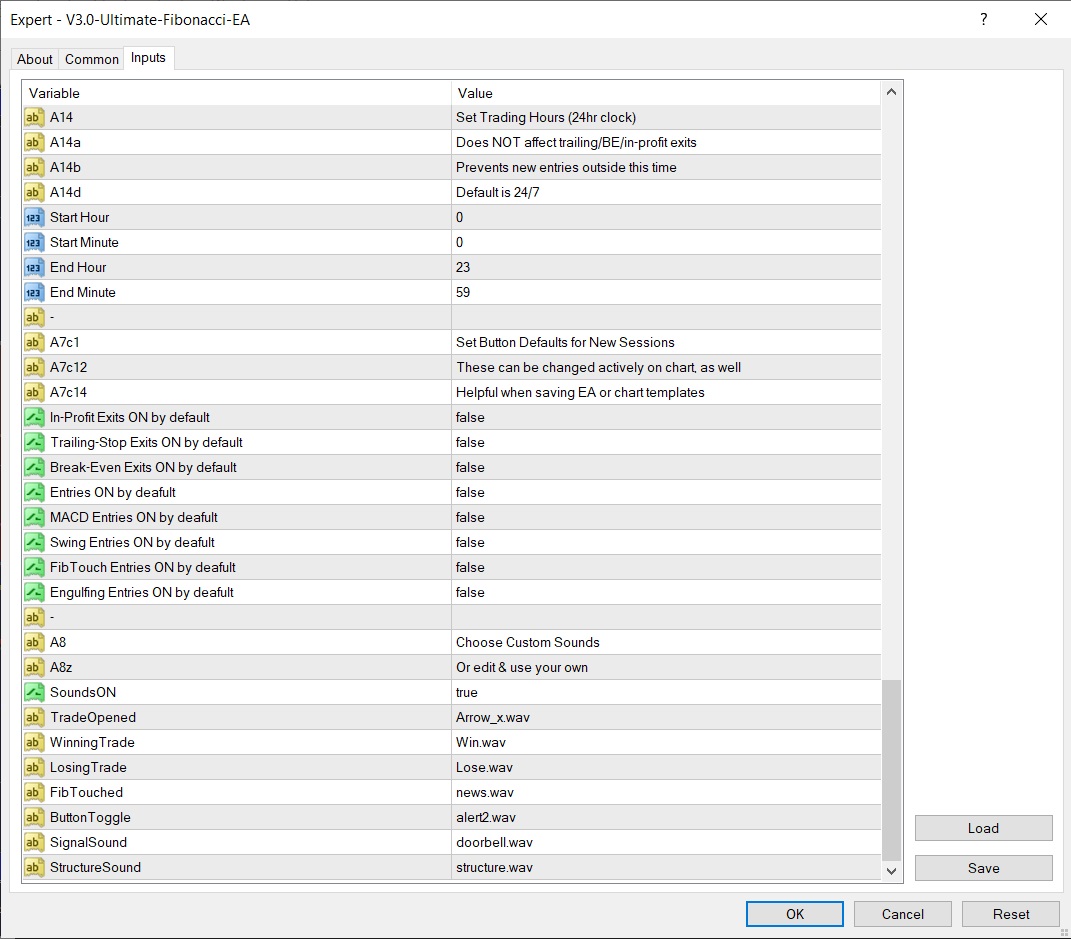🛠️ The Ultimate Fibonacci EA - Customizable EA Properties
Below is a detailed explanation of all customizable EA properties, in order of appearance. Anytime you see the text inside quotation marks (" "), that's the exact label shown inside the EA settings window.
You can also watch a full video on the HUD and the EA properties, if you would prefer:
🎨 Chart Styling & Visuals
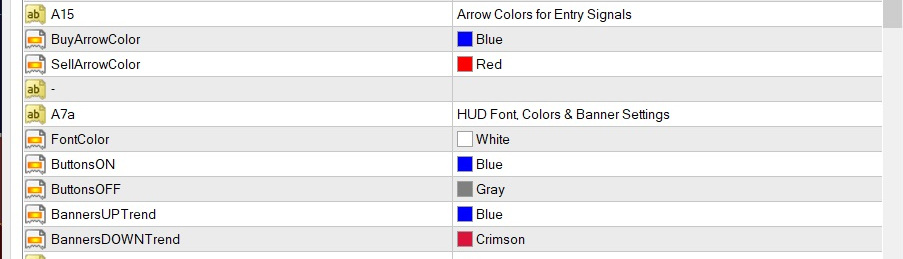
- "Arrow Colors for Entry Signals" – Set custom colors for Buy and Sell arrows displayed on the chart during trade signals.
- "HUD Font, Colors & Banner Settings" – Customize the appearance of the HUD, including font color, button colors (ON/OFF states), and trend banner colors.
🎯 Risk Management Settings

- "Risk % Per Trade" – Defines how much of your account you're willing to risk per trade (e.g., 0.02 = 2%). This is used by the EA to display your risk in dollars, on the HUD.
- "Auto Lot Sizing (uses Risk %)" – If enabled, automatically calculates lot size based on your Risk %.
- "Manual Lot Size (if AutoLots is OFF)" – If AutoLot sizing is disabled, this is your fixed manual lot size per trade. Also called "Custom Lots"
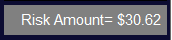
🎯 Profit Goal Settings

- "Profit Target Goal Settings" – Set your ultimate balance goal for the account. This will be used by the compound calculator to display your trades to goal, on the HUD.
- "Profit % in decimal (e.g. 0.05 = 5%)" – Your estimated average profit per winning trade.

🎯 Entry Trigger Zones


- "Fibonacci Zones for Entry Triggers" – Set the retracement levels (e.g., 0.618 to 0.786) where you want the EA to trigger the scanning for entries.
- "Entry Timeframe Selection" – Choose the timeframe the EA will monitor for automated entries.
📈 Trend Filter / Higher Timeframe Analysis

- "Higher Timeframe Trend Filter" – Activates trend filtering based on a higher timeframe to align trades with the bigger trend. This is displayed across the top of the HUD.

🏁 Exit Strategy Settings
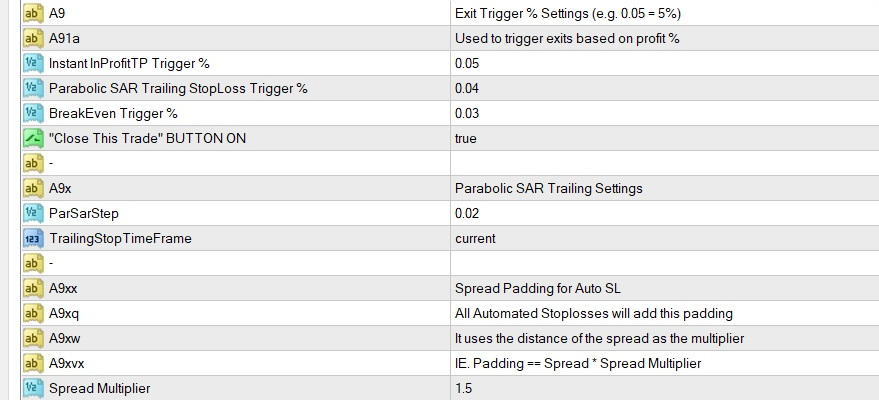
- "Exit Trigger % Settings (e.g. 0.05 = 5%)" – Set profit percentage levels to trigger automatic exits like In Profit Take-Profit, Break-Even moves, or Parabolic SAR trailing stops.
- "Parabolic SAR Trailing Settings" – Customize the step value for the SAR trailing stop and select the timeframe it operates on. You can visualize this by adding the Parabolic SAR indicator to your chart and altering the step. A higher number will tighten the trailing stop (.03,.043 ect.)
- "Spread Padding for Auto SL" – Adds a spread buffer to stoploss distance for automated entries.
🧠 Pattern Recognition + Fibonacci Retracement Signals
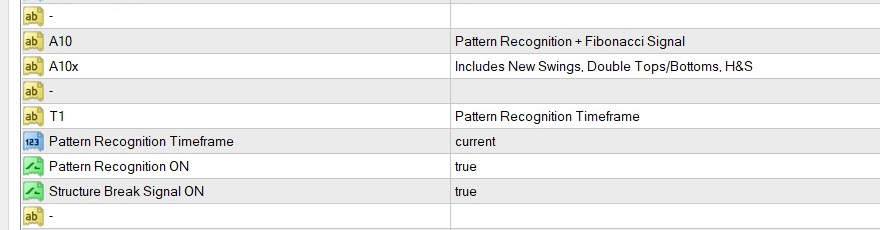
- "Pattern Recognition + Fibonacci Signal" – Activates pattern detection like Double Tops, Double Bottoms, Head & Shoulders, and Swing Breaks.
- "Pattern Recognition Timeframe" – Choose which timeframe to run pattern recognition on.
- "Fibonacci + Structure Break Timeframe" – Choose timeframe to detect Fibonacci Retracement signals and Structure breaks.
- "Auto-Fib Level Detection Timeframe" – Auto-draw important Fibonacci levels automatically based on this timeframe. These fib levels are for visual aid only. They do not react to any entries or exits in the EA.
📩 ⏰ Notification Hours of Operation

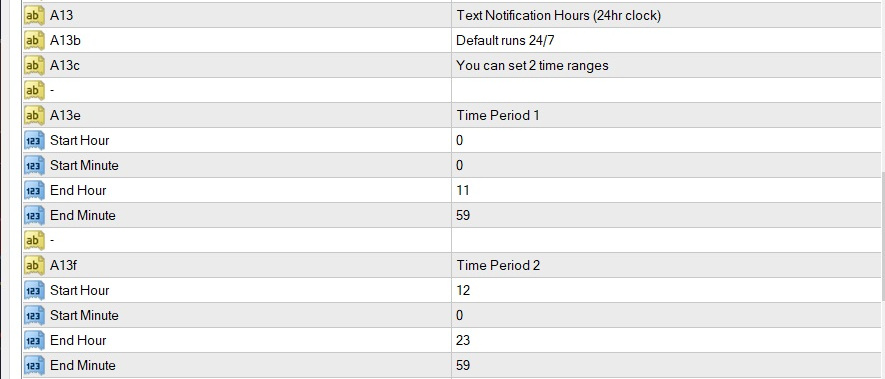
- "Notifications" – Enable or disable push notifications for entry signals.
- "Text Notification Hours (24hr clock based on the times you see on your charts)" – Choose specific periods where text notifications are allowed to be sent.
- "Time Period 1 & Time Period 2" – Define two custom time windows where alerts are active (useful for avoiding nighttime alerts).
NOTE: If you do not know how to setup text notifications from MT4 to your phone, please Click Here.
⏳ Entry Time Control
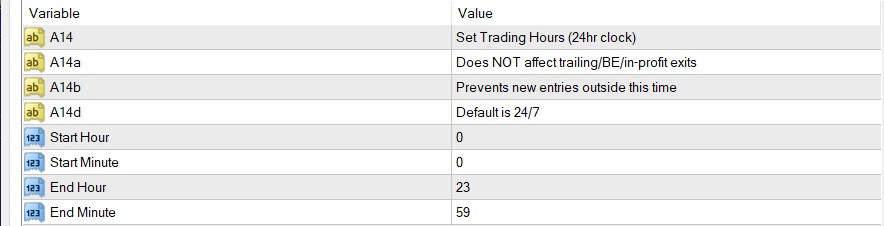
- "Set Trading Hours (24hr clock based on the times you see on your charts)" – Prevent the EA from opening new trades outside of the trading session hours you define. (This does not effect Exit strategies like Trailing Stop, BreakEven or InProfit Exits. Exits still occur 24/7.)
🛠️ Default Button States
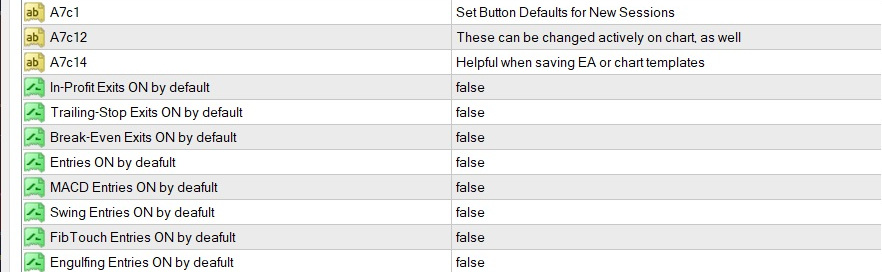
- "Set Button Defaults for New Sessions" – Predefine which HUD buttons (like InProfit Exit, Trailing Stop, etc.) are turned ON or OFF when launching a new chart.
🎵 Custom Sounds
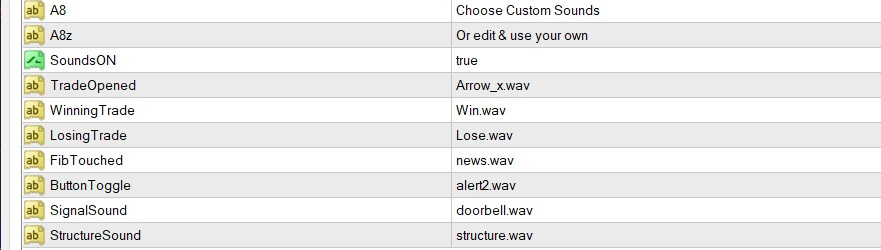
- "Choose Custom Sounds" – Enable or disable sound alerts and customize the sounds played when key actions occur (entries, wins, losses, structure breaks, fib touches, etc.).
- Click here to download our custom sounds.
💾 Save Your Settings
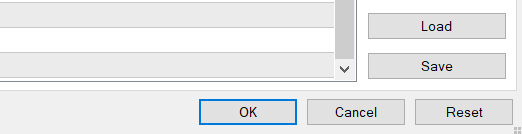
- "Save your settings" – After setting up the EA exactly how you like it, click Save at the bottom right of the EA properties window. This allows you to quickly apply the same setup on future charts by simply clicking Load and selecting your saved configuration file.
🎁 BONUS: FREE CHART TEMPLATE

- "SHADE INDICATOR" If you like how our chart looks, we would love for you to download it for FREE. It is a very helpful chart template for visualizing the strength of trends. It is an indicator called MA_Shade that we found online for free, so it should be shared for free, in return.
- Click here for download and installation instructions
🚀 Our Mission
We built Ultimate Fibonacci EA to bring structure, clarity, and an edge to your trading journey — while making professional tools accessible and affordable. No hidden fees. Just $34.95/month with full transparency, features, and support. Get discounts for longer rental periods.
Rent now from the MQL5.COM Marketplace: The Ultimate Fibonacci EA
Trade with confidence. Trade with structure. Trade with Fibonacci.
🧪 Try It Free
Test Ultimate Fibonacci EA for 14 days — completely free. No payment details required. Simply send us your email and the MT4 account number that the EA will be used on to recieve your free trial copy.
The trial is bound to that account and ends automatically after 14 days. We recommend testing on a demo account, but live trading is optional.
Disclaimer: Trading involves significant risk and may not be suitable for all investors. Past performance does not guarantee future results. By using the trial version, you acknowledge that all trading decisions are made at your own risk.