
How to Install the MetaTrader 4 Platform
MetaTrader 4 (MT4) is one of the most popular trading platforms in the forex industry. Its user-friendly interface combined with powerful charting and automation capabilities make it a preferred choice for many traders. In this guide, we'll walk you through the steps to install the MT4 platform.
Step-by-step Installation Guide
- Visit the official website: Go to the official MetaTrader 4 website or the website of your chosen broker offering MT4 (Your Brokers version may have more indicators offered than the standard MT4 terminal). Look for the download link for the MT4 platform.
- Download the installer: Click on the download link. The MT4 setup file should start downloading.
- Run the installer: Once the download is complete, locate the setup file (usually in your Downloads folder) and double-click on it to run the installer.
- Follow the installation prompts: An installation wizard will guide you through the process. Accept the terms and conditions, select your preferred installation directory, and click on the 'Next' button until the installation begins.
- Launch MetaTrader 4: After installation, you can launch MT4 by clicking on its icon either on your desktop or in the start menu.
- Log in to your account: If you have an existing account with a broker, enter your login details. If not, you can open a demo account to familiarize yourself with the platform.
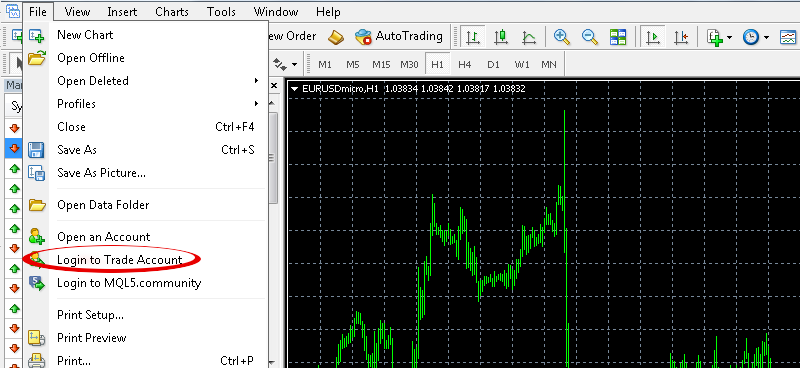
Tips and Troubleshooting
- System Requirements: Ensure your computer meets the minimum system requirements for MT4. This will prevent performance issues.
- Installation Errors: If you encounter errors during installation, try downloading the installer again or check if your computer's antivirus isn't blocking the installation.
- Multiple Instances: You can install multiple instances of MT4 if you want to manage multiple trading accounts. Just install them in different directories.
Exploring MT4 After Installation
Once MetaTrader 4 is installed and you've logged in, here’s a quick breakdown of how to start navigating the platform and get your tools running:
- Open the Navigator: On the left side of the MT4 platform, you'll see the Navigator panel. If it’s not visible, simply go to the top menu and click View > Navigator.
- Access Expert Advisors and Indicators: Inside the Navigator, you’ll find collapsible folders labeled “Expert Advisors” and “Indicators”. Click the “+” sign to expand them and view what’s available.
- Attach to a Chart: To use an EA or indicator, simply drag and drop it onto any open chart. A settings window will pop up where you can customize your input parameters.
- Enable AutoTrading: For Expert Advisors to function properly, make sure the “AutoTrading” button (top toolbar) is enabled (green).
- Customize Layout: You can open multiple charts, save templates, and arrange your workspace however you like for optimal performance.
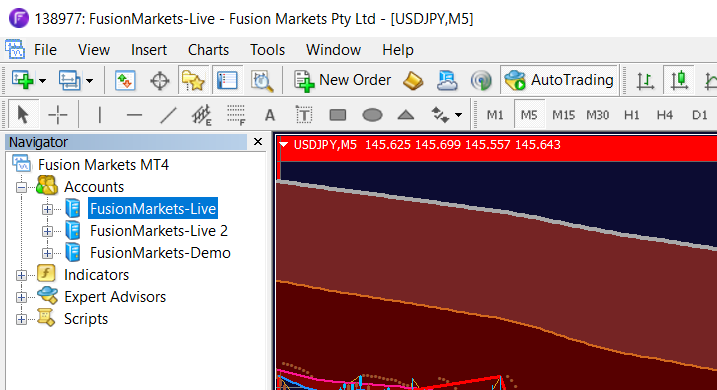
Need a Broker?
If you don’t already have a trading account, we recommend using our trusted brokerage partner: Fusion Markets.
They offer fast execution, low spreads, and seamless MT4 access — perfect for using your EAs and custom indicators.
👉 Click here to create your Fusion Markets account
Conclusion
Installing MetaTrader 4 is a straightforward process. Once installed, you can dive into the world of forex trading, explore its features, develop or deploy Expert Advisors, and more. It's essential always to ensure that your platform is updated to the latest version for the best performance and security.
NEXT UP: Navigating the MetaEditor